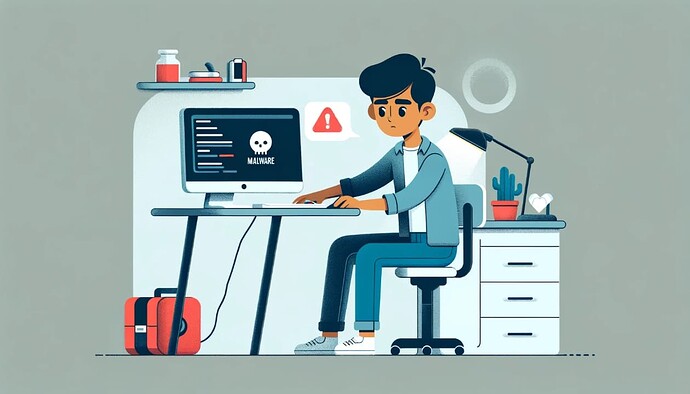If your computer is running slow after a malware infection, you can take these steps to fix it and ensure your system is secure. Follow this guide to restore your computer’s performance and safeguard it against future threats:
1. Isolate the Infected Computer
First, disconnect your computer from the internet and any network it may be connected to. This prevents the malware from spreading to other devices and stops it from communicating with malicious servers.
2. Boot in Safe Mode
Boot your computer in Safe Mode to prevent most malware from running. Safe Mode loads only essential drivers and services. To do this:
-
Windows: Restart your computer and press
F8orShift + F8before the Windows logo appears. Select “Safe Mode with Networking”. -
Mac: Restart your computer and hold the
Shiftkey until you see the login screen. Log in and start the necessary diagnostic tools.
3. Update Your Anti-Malware Software
Ensure that your anti-malware software is up-to-date with the latest virus definitions. If you don’t have anti-malware software installed, download a reputable one like Malwarebytes, Norton, Macfee, or Bitdefender.
In window, you may also use default MS Defender Security (In Window 10 & 11) feature.
4. Run a Full System Scan
Perform a full system scan with your updated anti-malware software. This might take some time, but it’s crucial to identify and remove all malware. Follow the software’s instructions to quarantine or delete any threats it finds.
5. Remove Temporary Files
After the scan, remove temporary files to speed up subsequent scans and free up space:
- Windows: Use the Disk Cleanup tool (
Start>All Programs>Accessories>System Tools>Disk Cleanup). - Mac: Use the built-in Disk Utility (
Applications>Utilities>Disk Utility).
6. Check for Persistent Threats
Some malware can be persistent and may not be removed by standard scans. Use specialized tools like:
- Windows: Microsoft Safety Scanner, HitmanPro.
- Mac: Malwarebytes for Mac, Sophos.
7. Restore System Performance
Even after removing malware, your system may remain slow due to residual effects. Perform these additional steps:
-
Uninstall Unnecessary Programs: Remove any applications you don’t recognize or no longer use (
Control Panel>Programs and Featureson Windows,Applicationsfolder on Mac). -
Manage Startup Programs: Disable unnecessary startup programs to speed up boot time.
- Windows: Open Task Manager (
Ctrl + Shift + Esc), go to theStartuptab, and disable non-essential programs. - Mac: Go to
System Preferences>Users & Groups>Login Itemsand remove unnecessary items.
- Windows: Open Task Manager (
8. Run System Utilities
-
Windows: Use built-in utilities like
CHKDSKandSFCto check for and repair file system errors and corrupted system files.- Open Command Prompt as an administrator and run:
chkdsk /f sfc /scannow
- Open Command Prompt as an administrator and run:
-
Mac: Use Disk Utility to verify and repair disk permissions and file system errors.
9. Update Your Operating System and Software
Ensure your operating system (Windows or MacOS) and all software are up-to-date with the latest security patches and updates. This helps prevent vulnerabilities that malware can exploit.
10. Backup and Restore
If performance issues persist, consider restoring your system to an earlier point using System Restore (Windows) or Time Machine (Mac). As a last resort, you might need to perform a clean installation of your operating system. Make sure to back up your important data before doing this.
Tips to Prevent Future Infections
- Install Reliable Security Software: Use comprehensive security solutions that provide real-time protection.
- Practice Safe Browsing: Avoid clicking on suspicious links, downloading untrusted software, or opening email attachments from unknown senders.
- Keep Software Updated: Regularly update your operating system, applications, and security software.
- Enable Firewall: Ensure your firewall is active to block unauthorized access.
We hope, you should be able to restore your computer’s performance and protect it against future malware infections. If problems persist, consider consulting with a professional technician for further assistance.
If you have any doubts ![]() , ask by replying below.
, ask by replying below. ![]() We will help you.
We will help you.