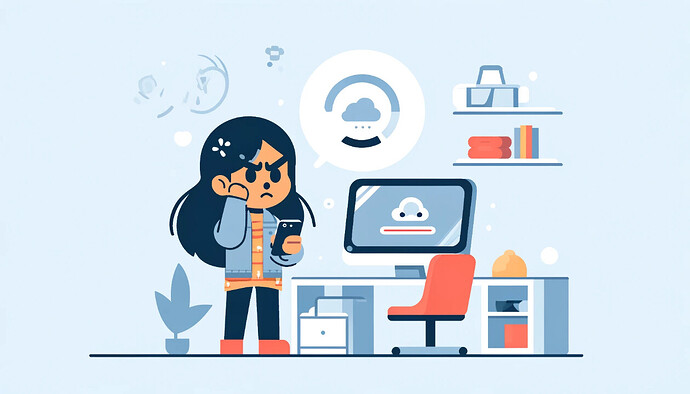Experiencing a slow internet connection can hinder productivity and online activities. As suggested by a network technician, follow this recommended systematic approach to diagnose and resolve the issue:
Initial Assessment:
-
Baseline Speed Test: Utilize a reputable speed testing tool (e.g., Ookla Speedtest, Fast.com) to measure your current download and upload speeds. Compare the results to your subscribed bandwidth from your Internet Service Provider (ISP). Note any significant discrepancies.
-
Scope Identification: Determine if the slowdown is isolated to a single device or affects multiple devices on your network. This helps narrow down the potential root cause.
Troubleshooting Methodology:
A. Device-Specific Issues:
-
System Reboot: Initiate a restart on the affected device. This simple step can often rectify temporary software glitches or resource constraints.
-
Browser Optimization: Clear the browser cache and cookies to eliminate potential performance bottlenecks. Ensure the browser is updated to the latest version.
-
Resource Management: Identify and terminate any background applications or processes that may be consuming excessive bandwidth.
-
Malware/Virus Scan: Conduct a comprehensive scan using updated antivirus and anti-malware software to rule out malicious software interference.
B. Network-Wide Issues:
-
Power Cycle Network Equipment: Unplug both the modem and router, wait 30 seconds, and then plug them back in sequentially (modem first, then router). This can resolve temporary network congestion or configuration issues.
-
Physical Connectivity: Verify all Ethernet cables are securely connected to the modem, router, and devices. Inspect for any physical damage to the cables.
-
Router Placement Optimization: Relocate the router to a central, elevated position away from obstructions (walls, large metal objects, electronic devices). Ensure adequate ventilation to prevent overheating.
-
Channel Selection: If using Wi-Fi, access the router’s administrative interface and change the wireless channel to a less congested one.
-
Firmware Update: Check the manufacturer’s website for the latest firmware updates for your router. Up-to-date firmware often includes performance improvements and bug fixes.
C. ISP-Related Issues:
-
Outage Verification: Visit the ISP’s website or social media channels to check for any reported service outages in your area.
-
ISP Technical Support: If the issue persists, contact your ISP’s technical support. Provide them with the speed test results and a detailed description of the problem. They can run diagnostics on your line and assist in identifying and resolving any issues on their end.
Advanced Troubleshooting (if applicable):
-
Quality of Service (QoS) Configuration: Prioritize bandwidth allocation for specific applications or devices based on your usage patterns.
-
Signal Strength Analysis: Utilize Wi-Fi analyzer tools to assess signal strength and identify potential interference sources.
-
Hardware Upgrade: Consider upgrading to a newer router or modem with advanced features and capabilities to improve performance.
Professional Consultation:
If the troubleshooting steps do not yield a resolution, it is recommended to engage the services of a qualified network technician. They possess the expertise to conduct in-depth diagnostics, identify underlying causes, and implement tailored solutions for optimal network performance.
Still, have doubts? ![]() Ask by replying below.
Ask by replying below. ![]() We will help you.
We will help you.